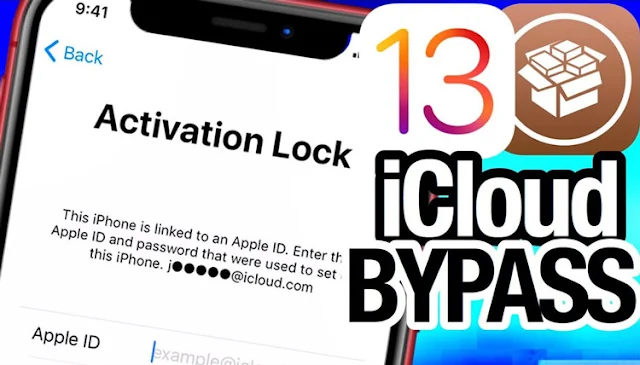Recently a lot of brothers have shared how to bypass iCloud on iPhone, the instructions above are required to perform on a Macbook or install a virtual machine running MacOS on windows. In some cases, there is no Macbook to bypass, the case of installing a virtual machine running MacOS on windows affects the PC. The following article I will guide how to bypass iCloud on Windows quickly, extremely simple.
INFORMATION
Support devices
iPhone
- iPhone 5S
- iPhone 6/6 Plus
- iPhone 6S/6S Plus
- iPhone SE
- iPhone 7/7 Plus
- iPhone 8/8 Plus
- iPhone X
iPad
- iPad Pro (10.5 inches), iPad Pro (12.9 inches) (2nd generation)
- iPad (9.7 inch)
- iPad Mini 2
- iPad Mini 3
- iPad Mini 4
Note:
- iPhone 5S, iPad Mini 2, iPad Mini 3, as well as iPad Air will have many difficulties when trying on the Beta version of checkra1n.
- iPad Air 2, iPad 5th generation and iPad Pro 1st generation are not yet supported.
The version is supported
- iOS 12
- iOS 12.3
- iOS 12.3.1
- iOS 12.4
- iOS 12.4.1
- iOS 12.4.2
- iOS 12.4.3
- iOS 12.4.4
- iOS 13
- iOS 13.0
- iOS 13.1.1
- iOS 13.1.2
- iOS 13.1.3
- iOS 13.2
- iOS 13.2.1
- iOS 13.2.2
- iOS 13.2.3
- iOS 13.3
DOWNLOAD
Ra1nUSB v2.0 Intel chip
Ra1nUSB v2.0 AMD chip
BalenaEtcher
TUTORIAL
B1: Install balenaEtcher-Setup-1.5.76
B2: Open BalenaEtcher > Select image (select the path to the Ra1nUSBv2.0-Intel or Ra1nUSBv2.0-AMD file) > Select Change (select the correct USB drive) > Flash (the machine will run for about 30 minutes, after the completion of the device, it will notify Flash Complete).
B3: Turn off the computer.
B4: Start the computer, press F12 to enter the boot menu (different computers will have different boot menu shortcuts).
B5: At UEFI BOOT choose UEFI: SpecificSTORAGE DEVICE 0009
B6: Press Enter to enter Boot mode macOS Install from Ra1nUSB.
B7: Press the arrow keys to select a language > Continue.
B8: Connect your phone to the computer > select Utilities > Terminal. A popup appears, enter "ra1nusb" and then Enter to proceed to bypass.
B9: A new popup appears > click Start > Next to return to Recovery Mode.
B10: On the computer screen, the message appears to bring the device to DFU mode> Press Start (hold down the Home and power keys simultaneously for 4s, then release your hand from the power key but hold down the Home key until the bar appears) horizontally on the screen, then release your hand from the Home key.
B11: Enter "ra1nusb-bypass" then Enter, a popup will appear. Select USB> Move iCloud to Trash to proceed with Bypass iCloud on iPhone.
B12: Wait for about 15-20 Done alarms, open the iPhone and enjoy the results
Search keywords: bypass icloud checkra1n windows, guide to bypass icloud checkra1n, bypass icloud by windows, bypass icloud 2019 checkra1n, bypass icloud have wave, bypass icloud ios 13, icloud bypass tool, guide icloud bypass on macbook.
Good luck!
🚀 Tham gia group Facebook "Chia sẻ kinh nghiệm sửa chữa điện thoại" để nhận tài liệu, mẹo vặt và trao đổi cùng hàng nghìn anh em trong nghề.